How to Install Y2Mateo Turbo Extension on Chrome
Introduction
In this article, we’ll guide you step by step on how to manually install a Chrome extension on your device. Follow these instructions to ensure the extension is installed correctly.
Step 1: Download the Extension
First, download the extension from the following link:
Download Y2Mateo Turbo Extension
Make sure to save the file directly in the Documents folder on your computer.
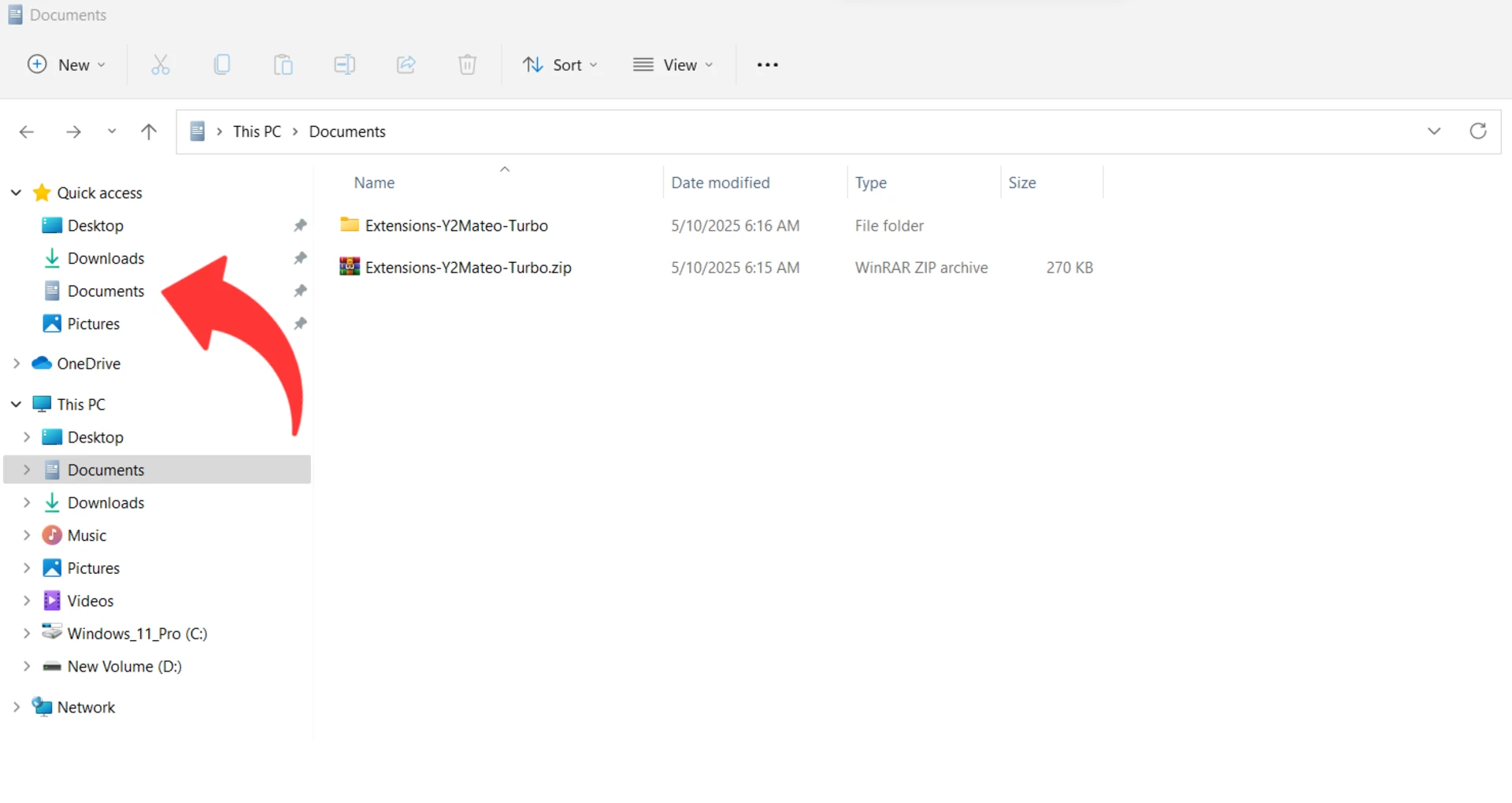
Step 2: Extract the ZIP File
After downloading the file Extensions-Y2Mateo-Turbo.zip, you need to extract it. Follow these steps:
- Right-click on the file Extensions-Y2Mateo-Turbo.zip.
- Select Extract Here or use an extraction tool such as WinRAR or 7-Zip.
- A folder containing the extension files will be created.
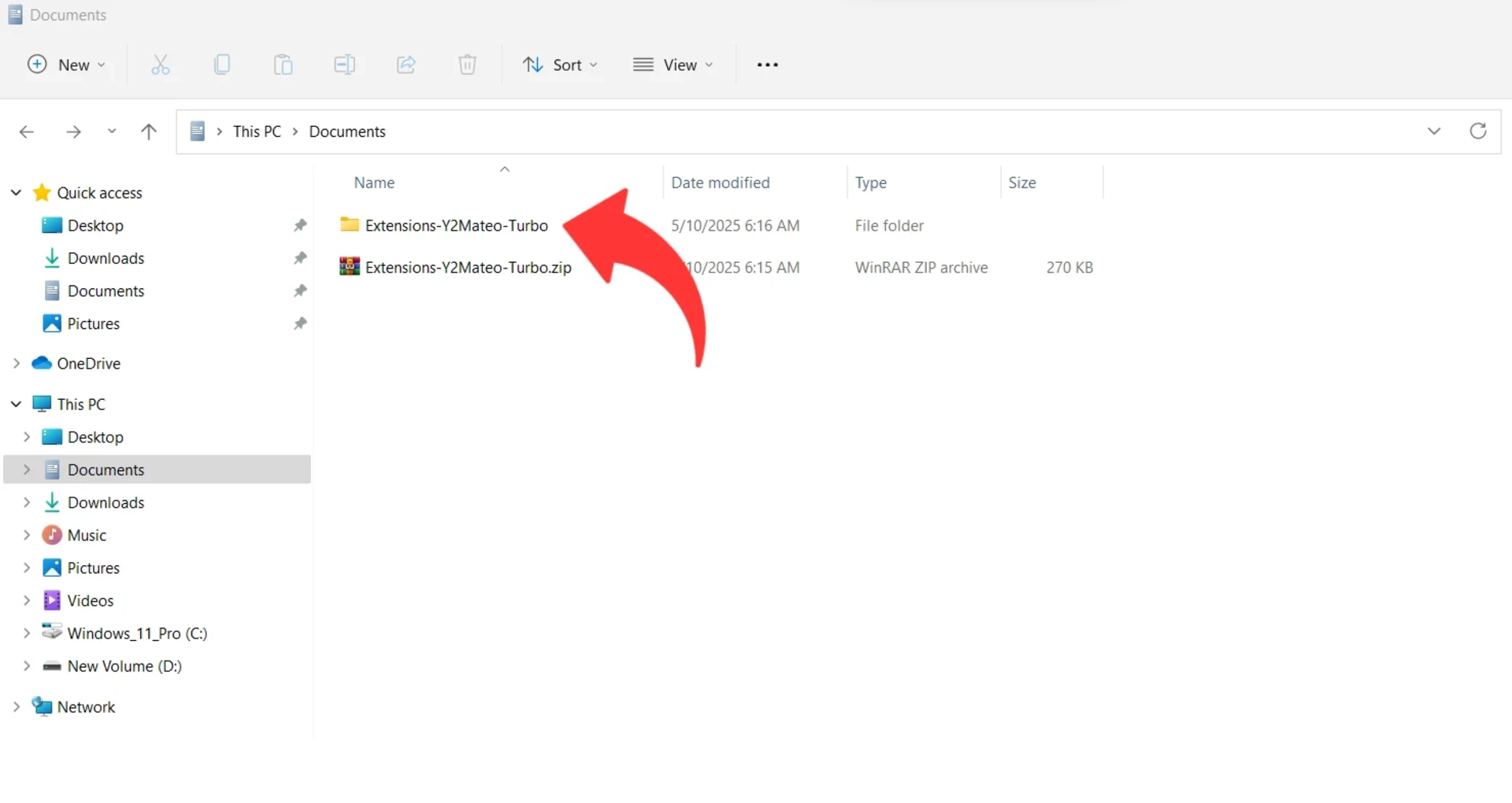
Step 3: Enable Developer Mode in Chrome
Open Google Chrome and go to the Extensions page by following these steps:
- Open Google Chrome.
- In the address bar, type chrome://extensions and press Enter.
Enable Developer Mode at the top of the page to allow manual installation of extensions.
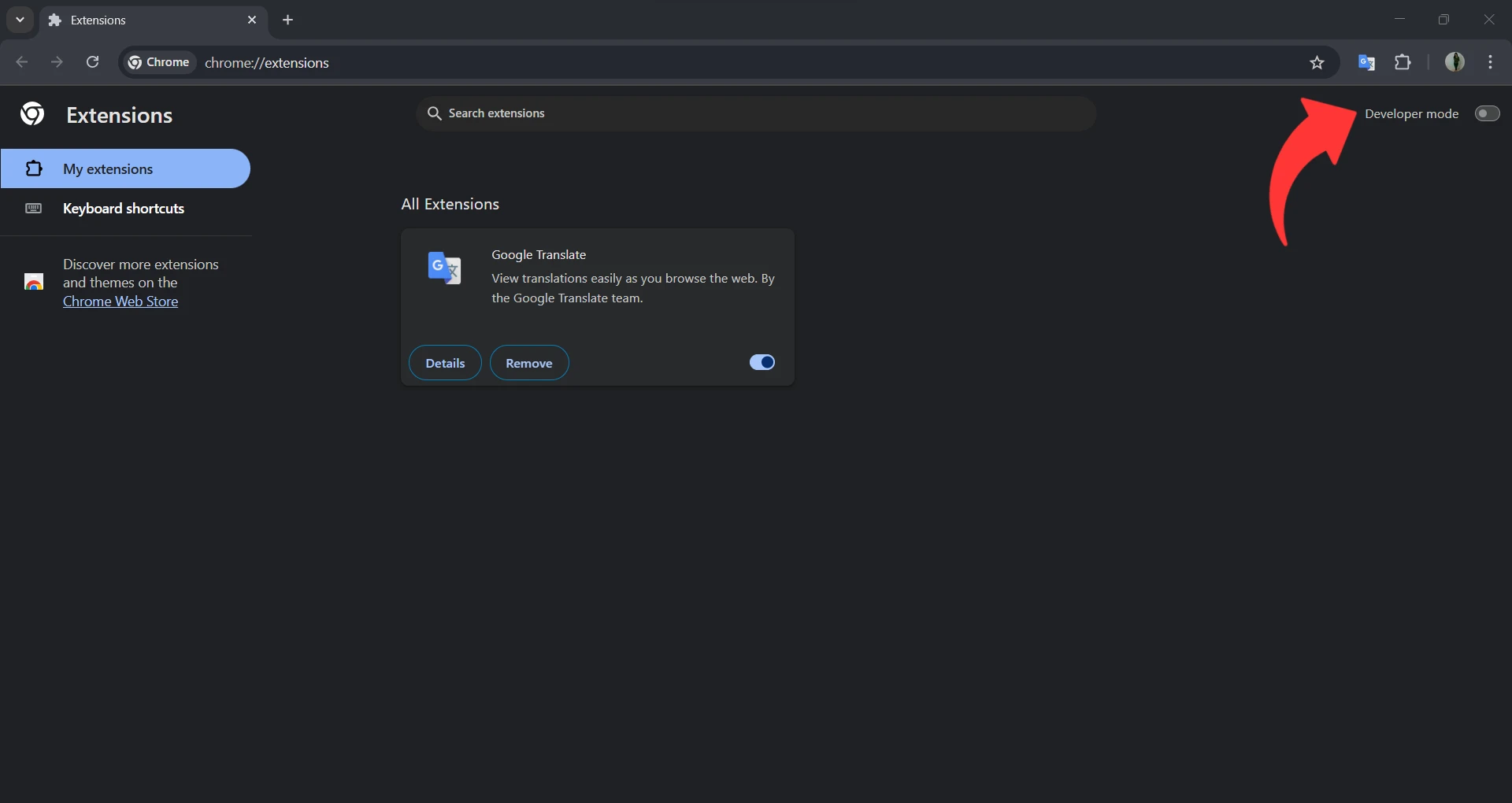
Step 4: Load the Extension into Chrome
On the Extensions page, click the Load unpacked button.
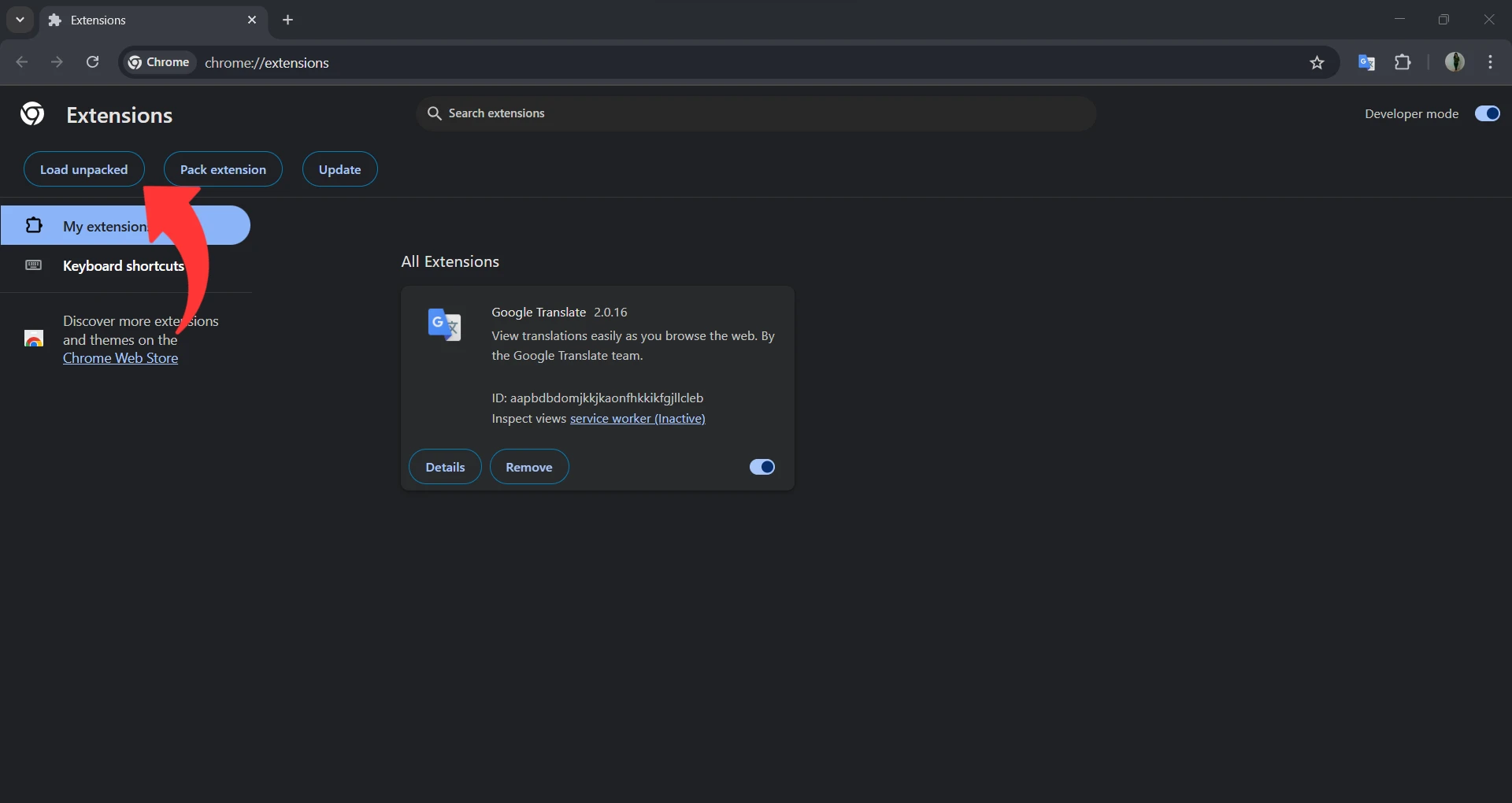
Step 5: Select the Extension Folder
Select the folder that contains the extracted extension files that you saved in the Documents folder.
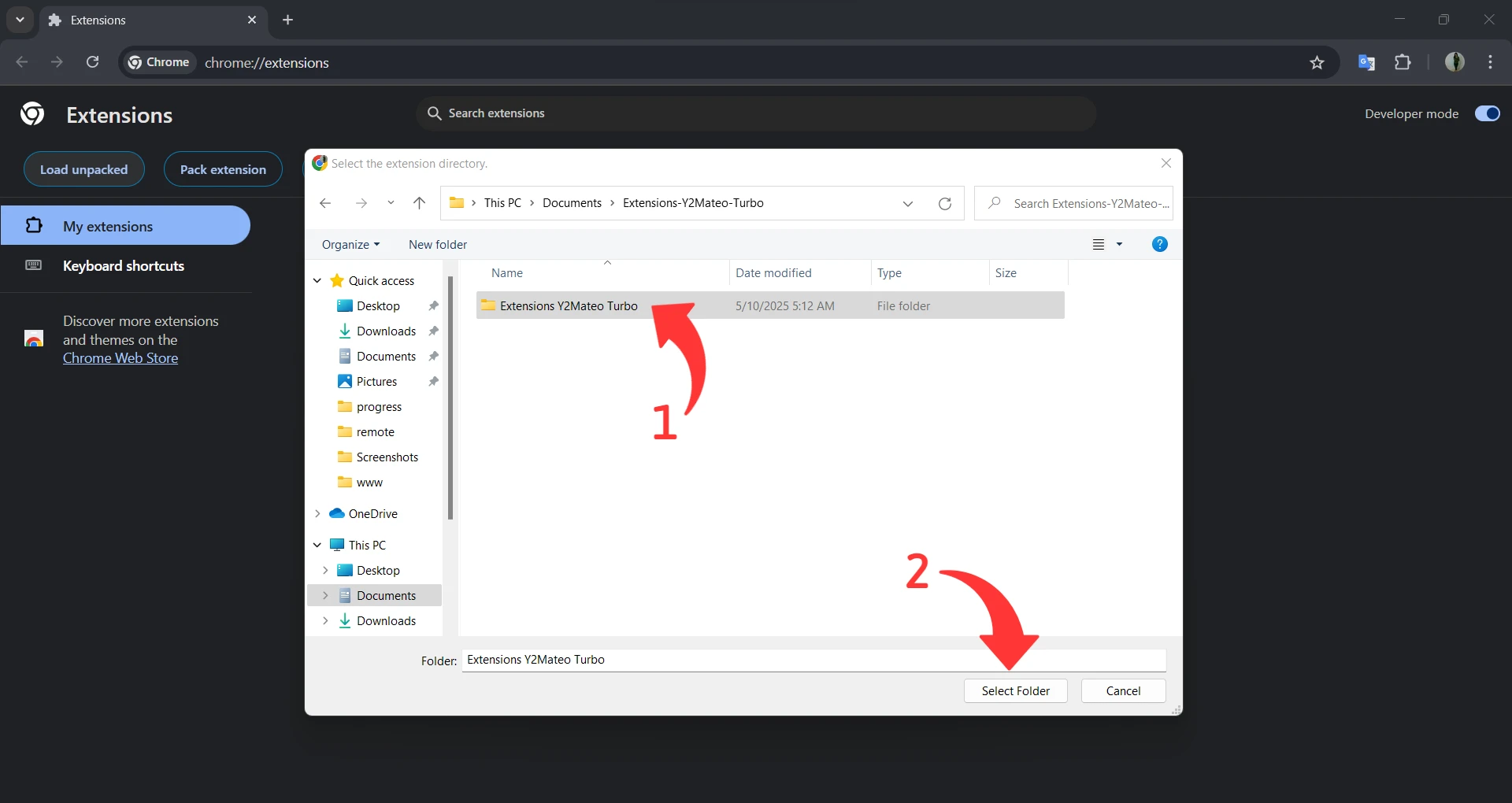
Step 6: Verify Installation
After adding the extension, it will appear on the Chrome Extensions page. Make sure it's enabled and working properly.
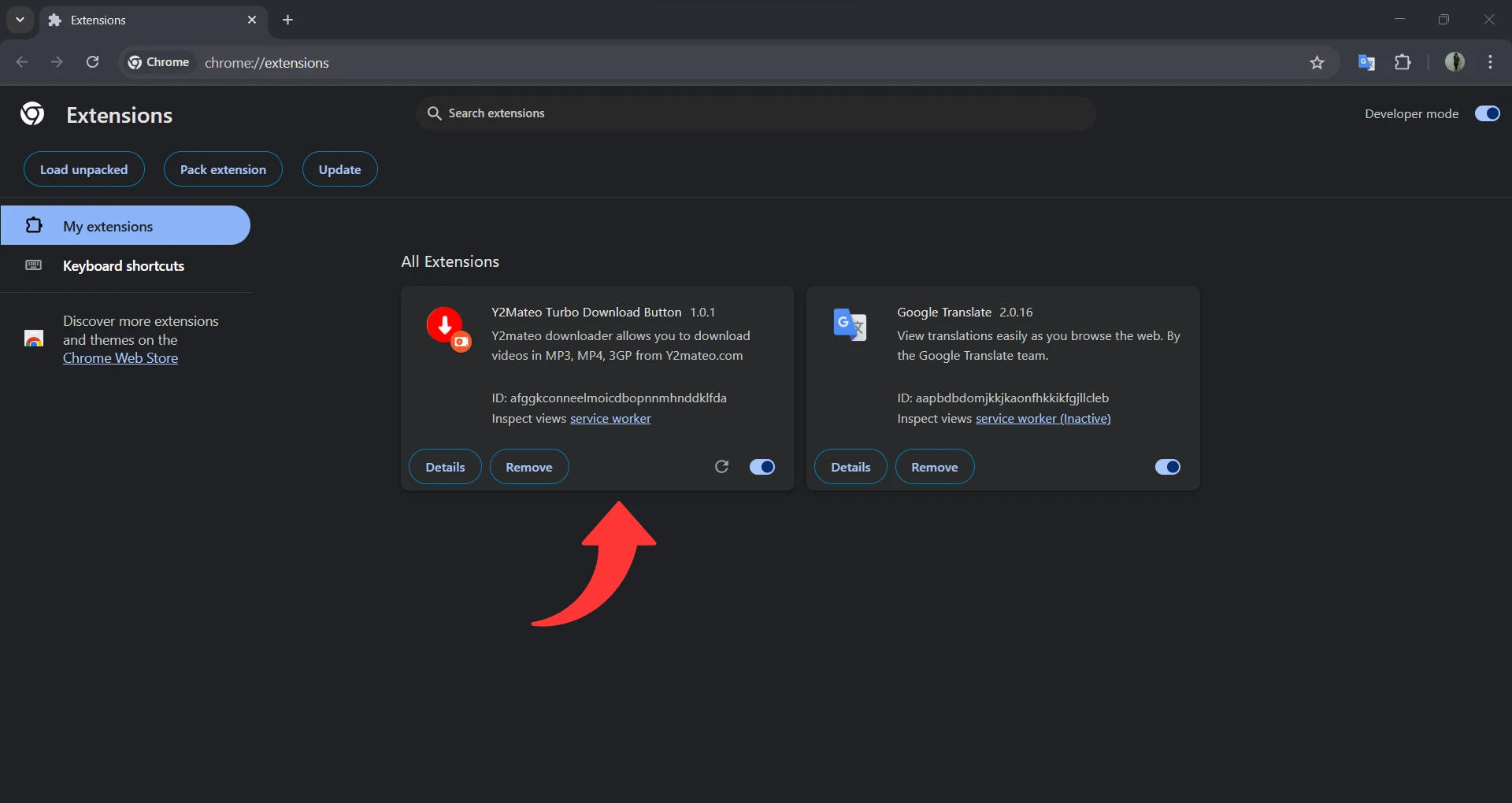
Step 7: Try the Extension
Now, open any video on YouTube and you will see the download button appear automatically below the video.
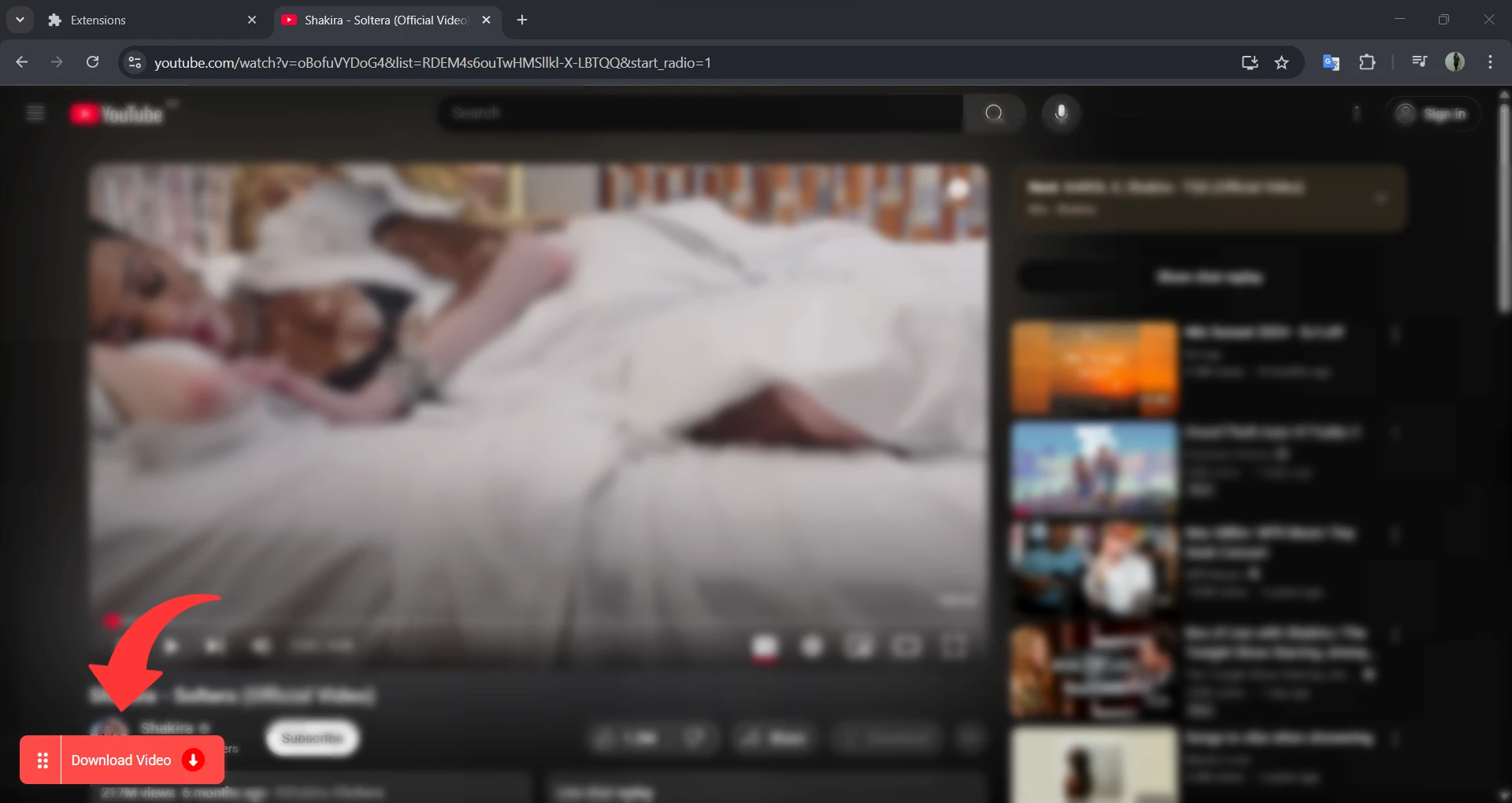
Step 8: Important Notes
- If you delete the folder that contains the extension, it will be removed from Chrome.
- Make sure to save the folder in a safe place.
- To update the extension, you must download the new version manually and replace the files in the same folder.
FAQ
Why isn’t this extension available on the Chrome Web Store?
This extension was previously published on the Chrome Web Store, but it was removed due to policy violations related to downloading content from YouTube, which goes against Google's terms of service. To continue providing the functionality users need, we are offering the extension for manual installation. This method ensures uninterrupted access while still keeping the extension safe and fully functional.
